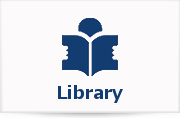In order to view or print PDF documents, you need the free Adobe Reader and plugin.
Additional support is available on the Adobe Reader Support Page.
Common PDF Error Messages
If you are having trouble opening a PDF document, you may also want to read Adobe's more detailed troubleshooting tips.
- Problem 1: Blank Page in Browser
You have selected to download a file and you receive a blank page with a "Done" message at the bottom of the browser. This may be because you do not have enough space in your temporary internet files folder to complete the download.
Solution:
Internet Explorer: Tools > Internet Options > Temporary Internet Files > select Delete Files
Netscape: Edit > Preferences > Under Category on the left Advanced > Cache > click Clear Memory Cache
- Problem 2: Blank Page "%PDF"
You received an error message containing "% PDF" or you have received a blank page while trying to download. This is due to a problem with your web browser not opening .pdf documents correctly.
Solution:
Adobe Acrobat Reader 4.0: File > Preferences > General> Options> make sure the Web Browser Integration box is not checked
Adobe Acrobat Reader 5.0: Edit > Preferences> General> Options> Web Browser Options > make sure the Display PDF in Browser box is not checked.
Adobe Acrobat Reader 6.0: Edit > Preferences > Internet > make sure the Display PDF in Browser box is not checked.
- Problem 3: "Error Locating Object Handler"
You receive an error message that says "Error Locating Object Handler" while trying to download a document. This is because there is a dependency with a plug-in for Adobe Acrobat while using Internet Explorer.
Solution:
Please go to the following website for detailed instructions: http://support.microsoft.com/default.aspx?scid=kb;EN-US;q262213
- Problem 4: Unable to Print
You have successfully downloaded the pdf, can view it on your computer screen but are unable to print. This could be due to a postscript error with your printer.
Solution:
In any Acrobat Reader program: File > Print > check the Print As Image box > OK
- Problem 5: "Adobe Reader could not open file"
You received the error message "Adobe Reader could not open 'filename.pdf'" because it is either not a supported file type or because the file has been corrupted (for example, it was sent as an email attachment and wasn't correctly decoded).
Solution:
Adobe Acrobat Reader 6.0: Edit > Preferences > Internet > make sure the Display PDF in Browser box is not checked.